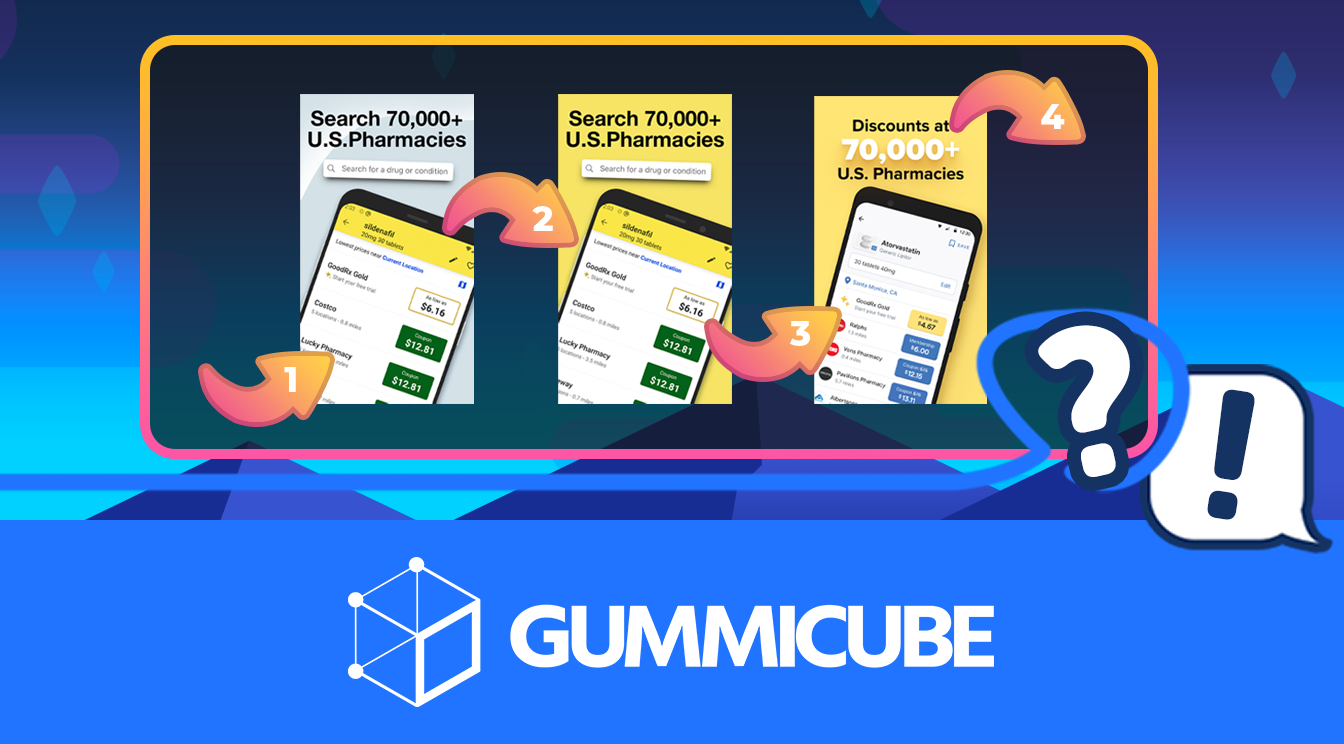App Preview Videos: Tips for iOS App Previews
January 10th, 2015
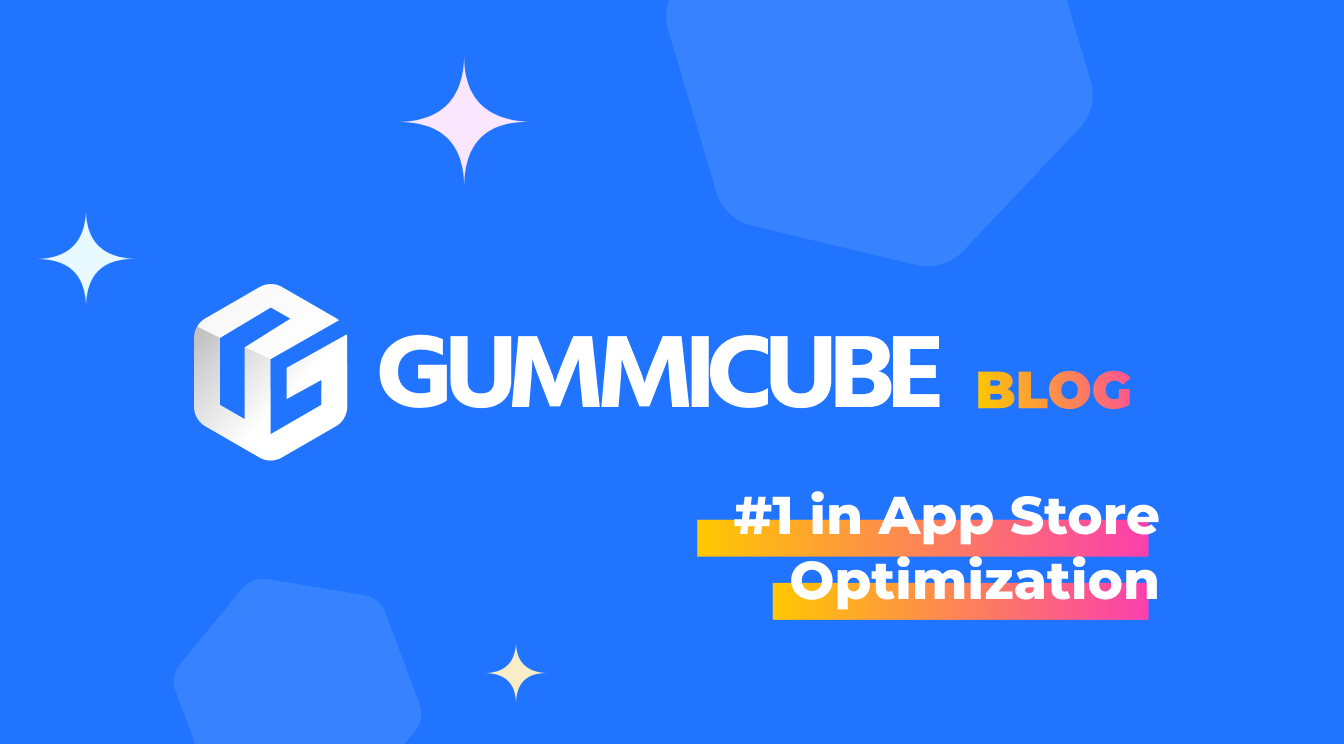
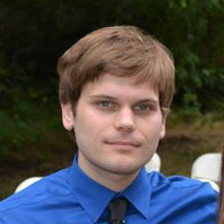
by David Quinn
VP of Strategy & Partnerships at Gummicube, Inc.
You’ve perfected your description. Your icon looks great. You’ve uploaded all of the screenshots you need in every required size. Now all that needs to happen is the end-user tapping “GET.” Is there anything else you can do? You can increase your odds with Apple’s new App Preview, a 15-30 second video you can create to get users excited to try your app.
Why do I need an App Preview?
In today’s App Store, the App Preview video shows up before your screenshots. App Previews are one of the first things you see when you search for a new app in the App Store. As a developer, the App Preview gives you a chance to make a much more engaging pitch to get users to download your app as opposed to static screenshots or sifting through a description. Once a user taps to play, a 15-30 second video will be far more powerful than a few screenshots and lines of text.
How do I make one?
Creating an effective App Preview doesn’t have to be hard! It’s easy if you follow this basic guideline:
Once you have a video captured of your app in action and open in your video editor:
Incorporate interesting art assets or instructional text overlays to both excite and educate the user
Be sure to include a frame or text overlay that discloses In-App Purchases
Ensure transitions between scenes don’t imply functionality that your app doesn’t have
When exporting, don’t forget:
Doing this for one device and dimension is simple enough, but be sure to include feature & gameplay videos for all dimensions of the devices you support.
What dimensions should I use?
Just like screenshots, App Previews must be in different sizes for different devices. You are allowed to upload a preview for every available device, except for the 3.5-inch iPhone 4 and 4S.
Don’t forget to ensure your App Previews are up to Apple’s basic video specifications.
What should I say with my App Preview?
What’s in the video is up to you as the developer: Choose what you want your users to see and experience! It’s important that the content you do choose to use shows the user how the app looks and works. Apple also requires developers to disclose In-App Purchases in the preview, either through the video itself or as text superimposed on the video. Screenshots do provide some sense of how your app works, but App Preview could entice the user into their next download or purchase. As with screenshots, be sure your App Preview is honest to the app’s features or gameplay.
What shouldn’t go in an App Preview?
Everything featured or seen in your App Preview should be your own content or things you have the rights to. Be careful not to use music or footage from other apps or videos that do not belong to you. There are also some basic things you shouldn’t do for your videos:
Only use touch hotspots (not animated hands) to demonstrate touch gestures if necessary
Avoid objectionable content, violence, adult themes and profanity
Previews may not contain ads, platform logos, pricing or timelines.
Stay within the app! You don’t have to show people interacting with the app, or show over-the-shoulder angles or fingers tapping the screen.
App Previews you upload for your app are seen across all region iTunes stores. It’s recommended that you avoid voiceovers and including a lot of text in App Previews so that other users from other territories aren’t deterred. Unlike apps in the “Games” category, which can have action and art packed in every second, text-heavy categories like “lifestyle” will be under a bit of a disadvantage when it comes to creating an exciting preview video. Don’t fear though- as long as your video is informative, engaging and educational, you can create a great App Preview.
What does a good App Preview look like?
The developers of Geometry Dash used the App Preview to show off the gameplay with short captions while at the same time some of the character options users have in the game. 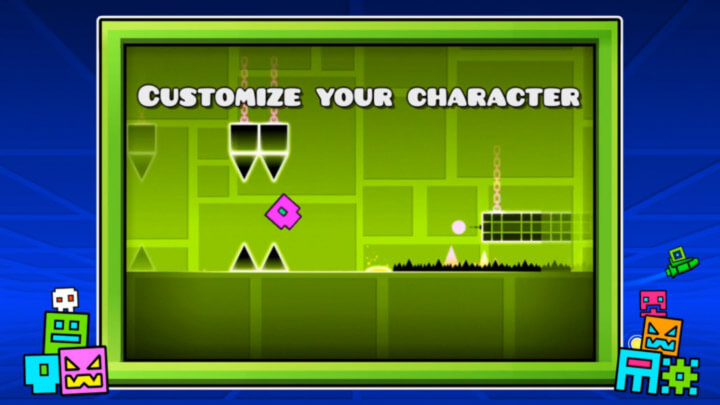 Another example of a great App Preview is the preview used for FaceTune. Instead of animated hands floating around the screen everywhere to show you where things are, the preview quickly goes through the basic functions of the app with a single touch hot spot for the user to follow.
Another example of a great App Preview is the preview used for FaceTune. Instead of animated hands floating around the screen everywhere to show you where things are, the preview quickly goes through the basic functions of the app with a single touch hot spot for the user to follow. 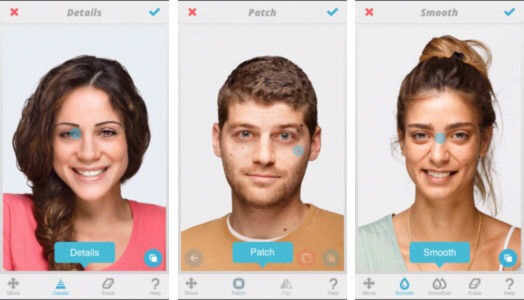 Most importantly, these videos contain the necessary information to get a user excited about the app- they aren’t too fast and they don’t drag on too long.
Most importantly, these videos contain the necessary information to get a user excited about the app- they aren’t too fast and they don’t drag on too long.
What does a bad App Preview look like?
One of the App Store’s more popular games, Blek, released a trailer through YouTube that uses a real hand to show the user how the app works and also does not disclose In-App Purchases. 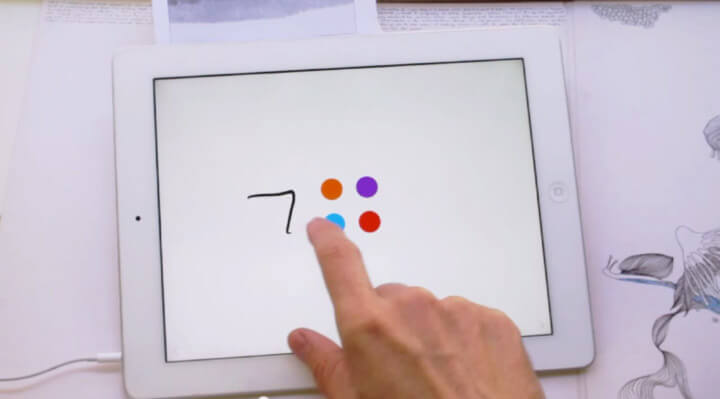 Apple wants to keep all of the App Previews uniform. It’s important to show how your app works, but without other distracting factors like having animated hands or real hands use the app for you in the video. Keep in mind- if you lose a user’s attention for even a second, they may turn off your preview video and leave without downloading your app.
Apple wants to keep all of the App Previews uniform. It’s important to show how your app works, but without other distracting factors like having animated hands or real hands use the app for you in the video. Keep in mind- if you lose a user’s attention for even a second, they may turn off your preview video and leave without downloading your app.
What else should I keep in mind?
App Previews could be the final factor that pushes a user to tap “GET” on their mobile devices. Just as how your app’s description and screenshots play a huge part in how your app is seen in the App Store, the App Preview could be what pushes possible users to download your app. For better insight into how users feel about your App Preview, try showing it to an App Focus Group. Whether it’s A/B testing a few videos you have in mind or simply gaining insight into the video currently live, users may have some insightful feedback about how to improve your video.
Similar Articles

Posted on October 6th, 2023
Ghostly happenings are among us... and in your app listing too? If you aren't leveraging the power of app seasonality to make relevant tweaks to your store listing you're leaving precious engagement and conversions on the table.

Posted on November 8th, 2021
Developers on the iOS App Store should plan in advance of the upcoming Holiday Schedule to allow enough time for apps to get approved during the busy holidays.
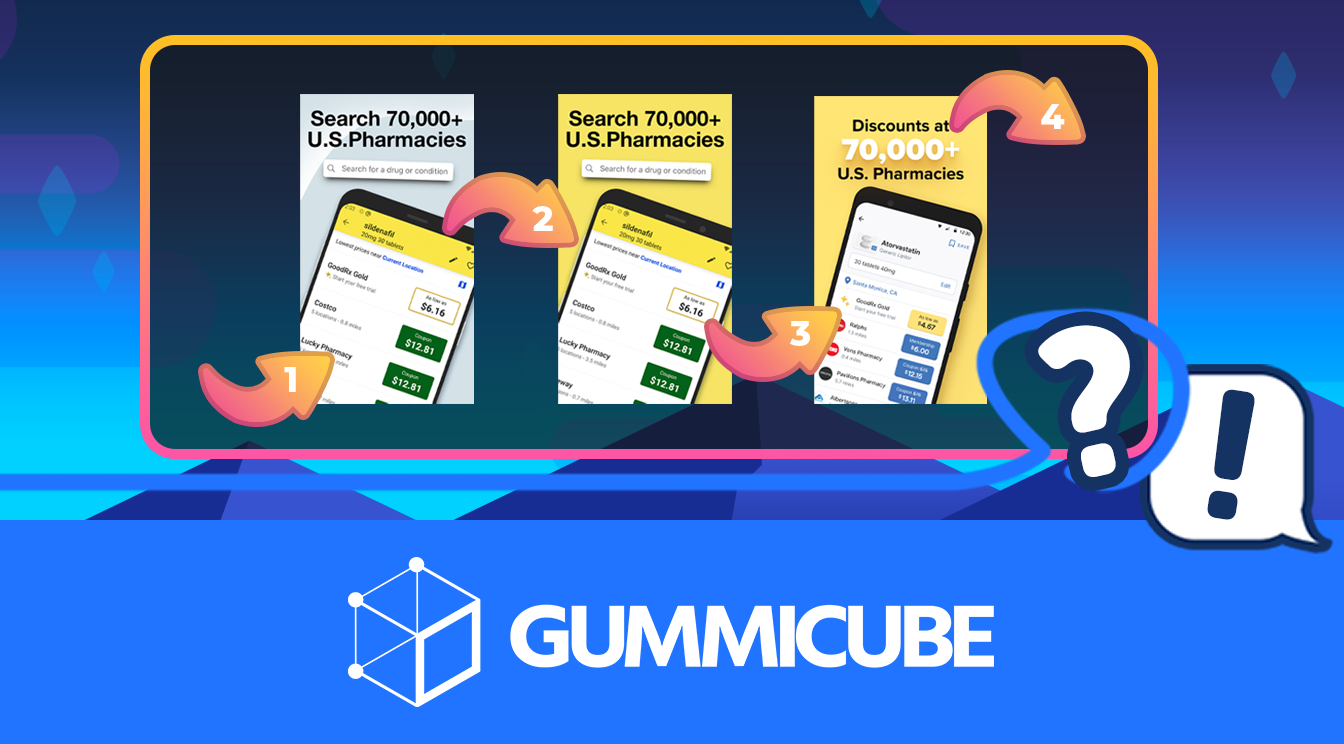
Posted on November 1st, 2021
App Store Optimization is an involved process that should be regularly revisited based on recent changes in trends. Iteration is one of the key drivers for success in ASO.

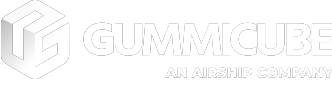
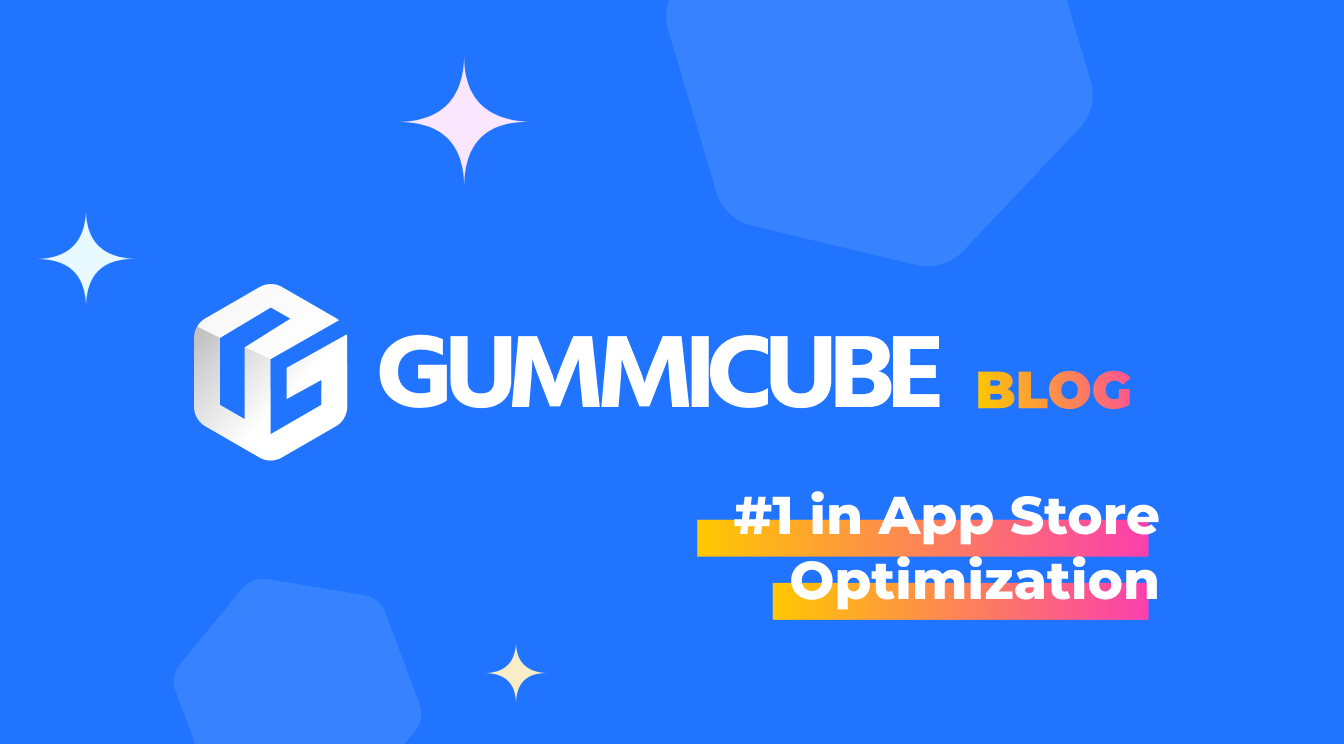
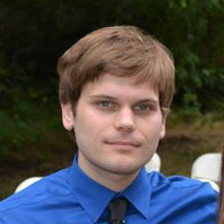
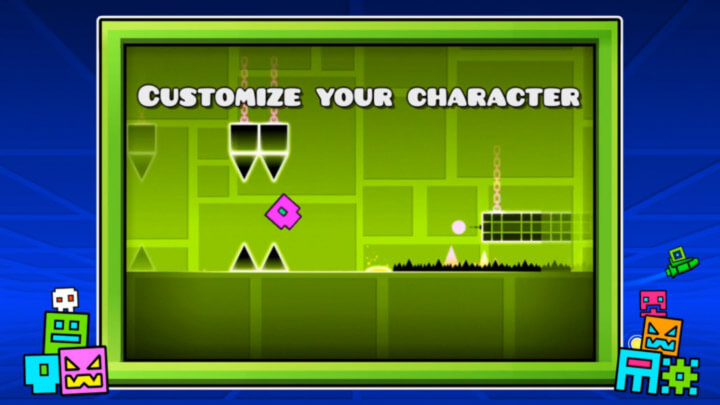 Another example of a great App Preview is the preview used for FaceTune. Instead of animated hands floating around the screen everywhere to show you where things are, the preview quickly goes through the basic functions of the app with a single touch hot spot for the user to follow.
Another example of a great App Preview is the preview used for FaceTune. Instead of animated hands floating around the screen everywhere to show you where things are, the preview quickly goes through the basic functions of the app with a single touch hot spot for the user to follow. 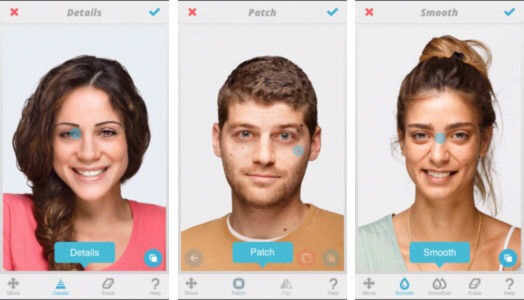 Most importantly, these videos contain the necessary information to get a user excited about the app- they aren’t too fast and they don’t drag on too long.
Most importantly, these videos contain the necessary information to get a user excited about the app- they aren’t too fast and they don’t drag on too long.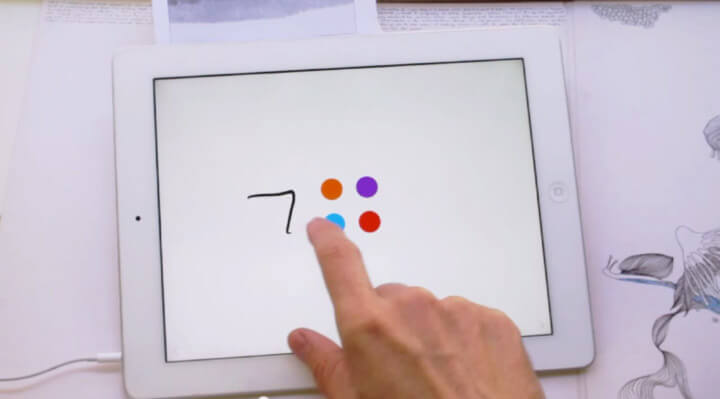 Apple wants to keep all of the App Previews uniform. It’s important to show how your app works, but without other distracting factors like having animated hands or real hands use the app for you in the video. Keep in mind- if you lose a user’s attention for even a second, they may turn off your preview video and leave without downloading your app.
Apple wants to keep all of the App Previews uniform. It’s important to show how your app works, but without other distracting factors like having animated hands or real hands use the app for you in the video. Keep in mind- if you lose a user’s attention for even a second, they may turn off your preview video and leave without downloading your app.