
App Store Holiday Schedule 2020
Posted on November 23rd, 2020
When is the App Store Holiday Schedule 2020? Learn about the dates of this year's shutdown and how to prepare.

The Google Play Store frequently launches updates to improve the user experience. The latest update is a structural change, which includes adjustments to how apps are sorted and viewed. Google claims the redesign is intended to “improve app discovery and accessibility,” which means developers will have to consider its impact on App Store Optimization.
The first changes are visible the moment users open the Google Play Store. The main navigation bar has been moved to the bottom of the screen, while the top of the screen still contains a search bar and tabs like “For You,” “Top Charts” and “New.”

On tablets, the navigation bar has been moved to the left side of the screen.
The app icons displayed on the Play Store have changed as well, as the new icon designs, which use square shapes with rounded edges, are made official. Google announced these changes back in March, so developers have had time to update accordingly. Some apps, such as YouTube Music, did not update their icons and are now circular icons within a square frame.
One important change is the four tabs on the navigation bar. Instead of a single tab that includes both apps and mobile games, there’s now an “Apps” tab and a “Games” tab. Each tab has distinct recommendations, top charts and so forth.
The Play Store still has the “Movies & TV” and “Books” tabs, but “Music” has been moved. Google has been working on replacing Google Play Music with YouTube Music, but for now the “Music” tab is located in the sidebar menu, rather than the bottom navigation bar.
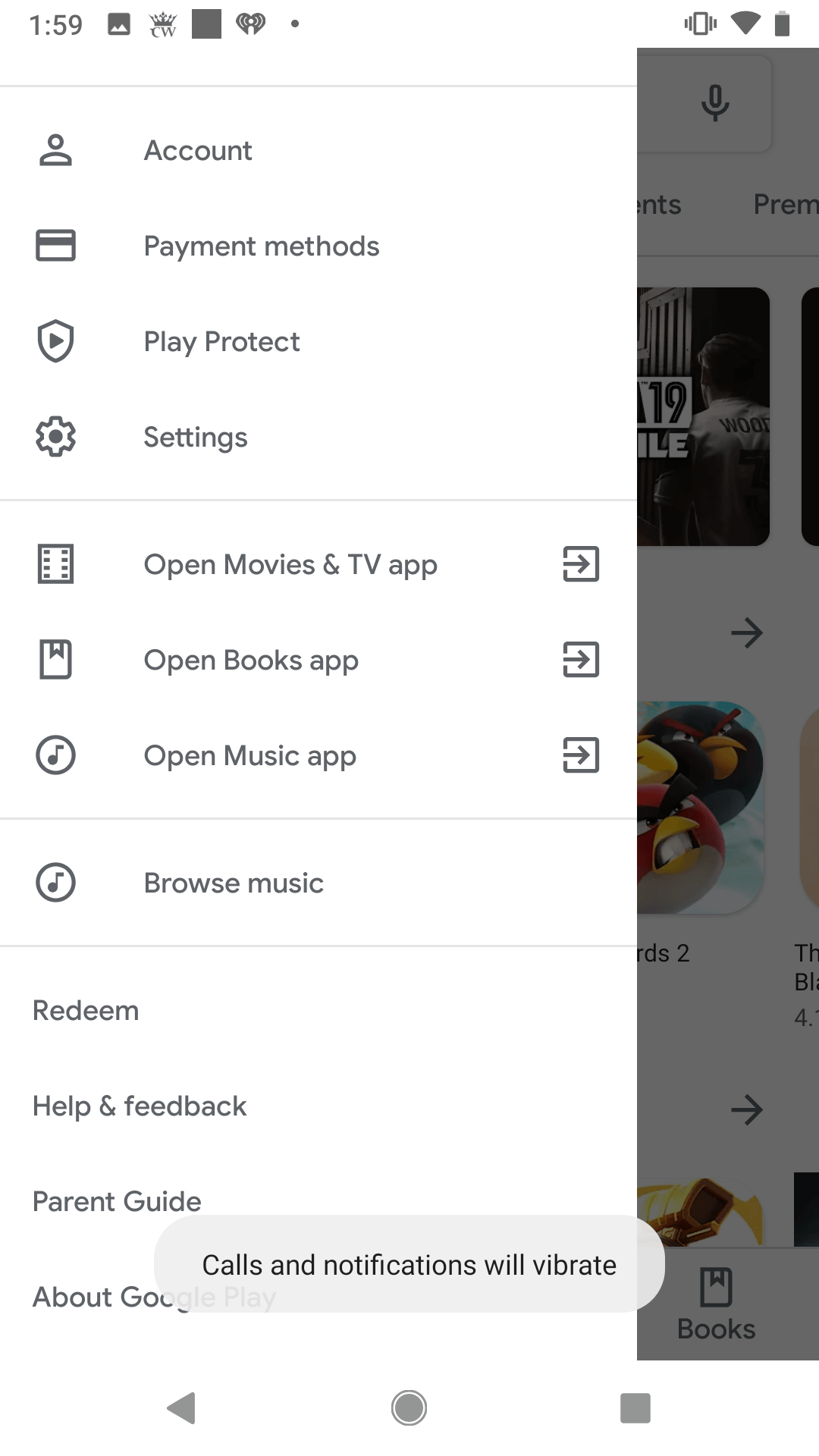
The update also includes changes to how apps are displayed on the Play Store. This places app information like the reviews, downloads, and rating near the top. Along with them is a large “Install” button, which serves as a call to action.
Underneath that are the screenshots and video, followed by “About this app,” categories and accolades, then reviews. Editor’s Choice apps also get a “Why we love this” blurb before the reviews.

The “About this app” section displays the short description. Users can tap on it to expand it into the long description, as with before.
The “Ratings & Reviews” section begins with an overall star rating, including a breakdown of how many reviews the app has of each star. After that it displays a “Top positive review” and a “Top critical review,” along with any developer replies.
These changes may have an impact on conversion rates, so developers should keep a close eye on their conversions and run Google Play experiments to test for top performing variants.
If the icon is not already designed for Google Play’s new style, it will be displayed as a “legacy mode” icon. This places the old icon as a smaller image within the new box shape. Developers should ensure their icons are up to date and look good in the new style. Previous experiments run on icons with transparencies or circular borders will need to be revisited, now that the icons are squares with automatically rounded corners.
Since the Play Store automatically displays the top positive and negative reviews, developers should reply to them as per reputation management best practices. Replying to the comments can show users viewing the page that you’re actively paying attention to what users are saying. For the top positive comment, this shows appreciation for your users.
For the top negative comment, this shows that you’re listening to concerns and working to improve them. Replies are displayed in this area of the listing, so users will be able to see your response from the page.
Whenever the Play Store updates, it’s important to track your app’s performance and see how it’s impacted by the changes. Understanding these shifts and testing new variants to optimize your app’s performance is a key aspect of App Store Optimization.
Want more information regarding App Store Optimization? Contact Gummicube and we’ll help get your strategy started.

When is the App Store Holiday Schedule 2020? Learn about the dates of this year's shutdown and how to prepare.

Apple's App Store Guidelines have strict privacy requirements. Developers now must provide information to users on the App Store listing regarding the data they access.
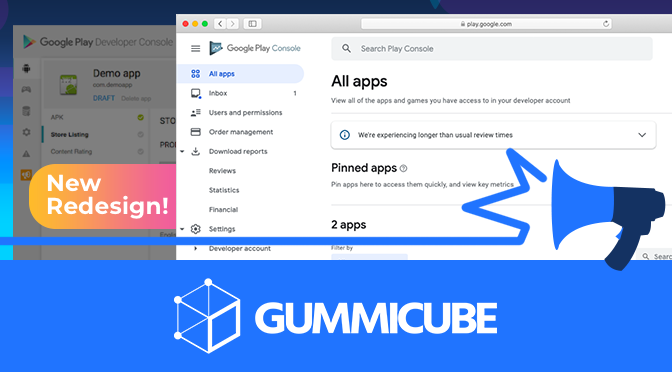
The Google Play Developer Console has been updated with a new design and adjusted tools. What's different, and how will it impact App Store Optimization?